Eboy
- Josiah Forbes
- Oct 15, 2022
- 2 min read
Updated: Oct 17, 2022

I started this portrait on a new A3 Document And lowered the resolution from 300 to 10

I dragged my photo from finder into the canvas.

Then used CMND + T To transform it to the size I wanted

I then used the Pencil Tool and adjusted the size of the brush with the bracket keys [ ]

I drew my Eboy portrait with the pencil tool and selected colors to use from my photo with the EyeDropper tool.

I used the eraser Tool set to block mode to fix mistakes.

I used the Brush tool sometimes to help blend tones

I managed All my different facial features on separate layers so I could edit them easier, and I made colour swatches at the top of my screen so I could get each tone colour I needed quickly with the eyedropper tool.


Progress Pictures:


To make the background I made a new layer under all other layers, named it background, and I made a gradient by drawing different shades of purple on top of each other with the brush tool.


Then to add isometric buildings I made a new layer. and with he pencil tool I drew a square that's isometrical

Then I used the Lasso Tool to select the shape. and made sure to turn Anti alias off



Then I chose the Move Tool

I clicked and held on my selected image, held down Alt (to copy) and Shift (to move in a straight vertical line) and dragged it down as far as I wanted my building to be.
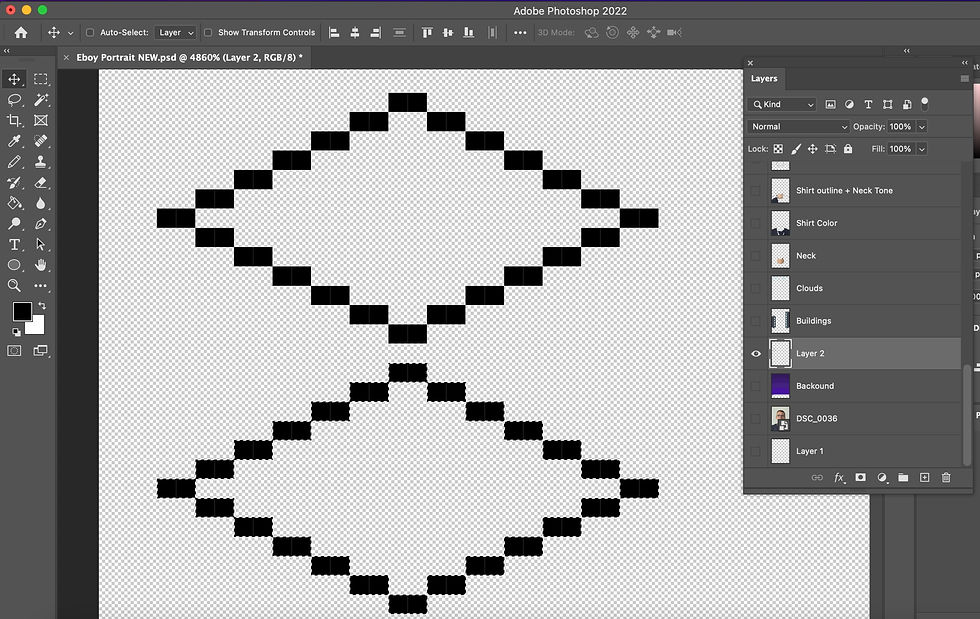
I then drew straight vertical lines to fill the cube. I did this with the pencil Tool by clicking on the first point, Holding shift, and clicking when I want the line to end.
I then erased the extra lines on the bottom square.



I then chose a colour to fill it with using the Paint Bucket Tool


I also added more smaller squares with the buildings to make windows

I made clouds with the pencil tool, and arranged them at the top of my image.

Then my Portrait was finished.
although I think this was a very successful portrait, this portrait took me much longer than it should have because I was so caught up in finding the perfect skin tones, I should have just settled for something sooner instead of spending multiple hours editing till perfection (which it never will be perfect)




Comments